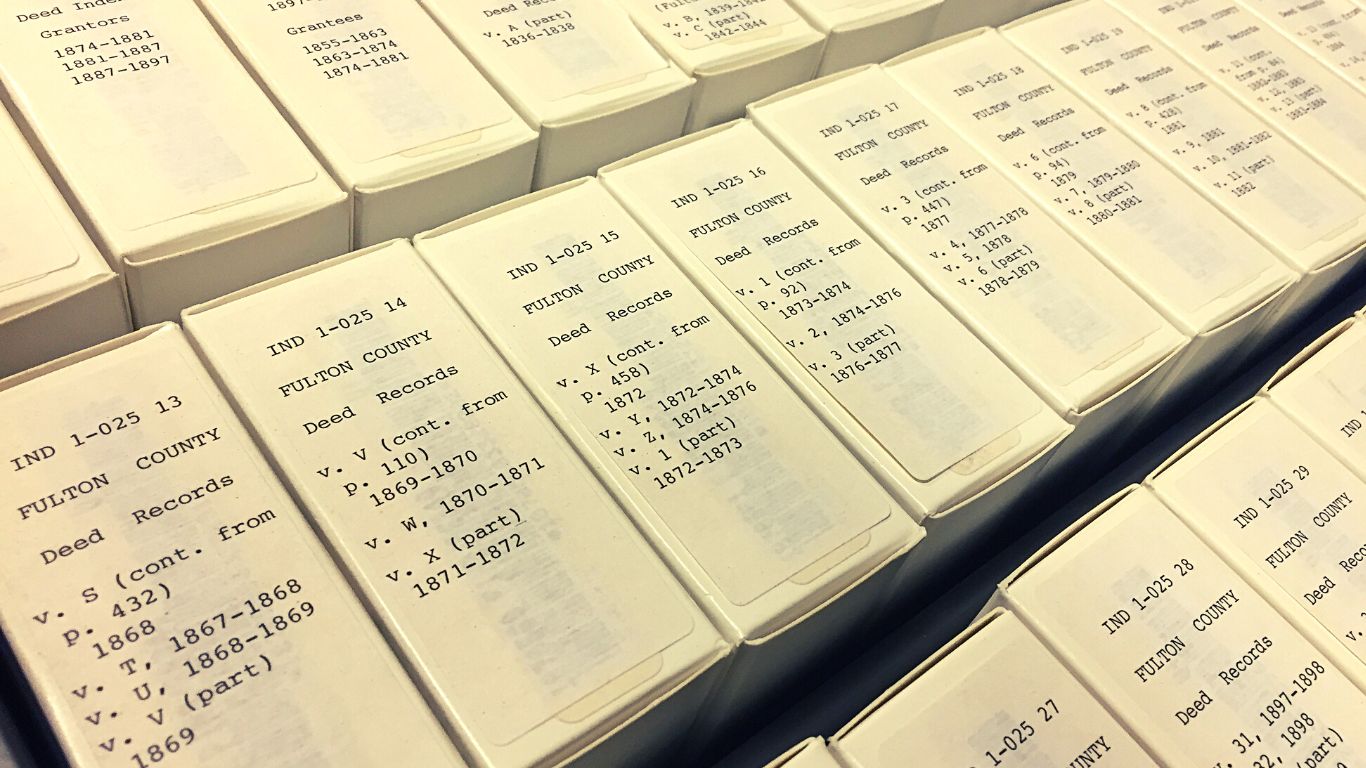”History remembers only the celebrated, genealogy remembers them all.
Laurence Overmire
Did you know that most public libraries have Ancestry Library Edition available to their library patrons?
Some databases can be accessed from both the library and your home computer. Others require that you log-in from inside the library on one of their desktop computers.
NOTE: If you try to type in Ancestry.com without going through the library’s database, you will need to either have a subscription to log in or have a family tree set up (which is free.)
Ancestry Library Edition is a database that requires you to access it from inside your local library.
Here’s directions for beginning your search:
From inside the library on an available computer
- If you find yourself looking at a blank screen, look for a Database Icon on the desktop. If your library doesn’t have a special icon, then find your way to their home screen and click “Online Database.” At my library’s website, it is located under the title “Research.”
- Look for a box (possibly on the left hand side) that might have selections on different subjects such as Business or Genealogy, which is what we are looking for. Click on Genealogy to select it.
- Look at your choices: At my library, it shows American Ancestors, Ancestry Library Edition, Fold3, and Heritage Quest. Note that American Ancestors and Ancestry Library Edition have to be accessed from within the library. Fold 3 and Heritage Quest can be accessed from the comfort of my home with entry of my library Patron ID – the number on my library card. Here’s a screenshot:

- Go ahead and click on Ancestry Library Edition and off you go!
- Can I make a suggestion? Before you head over to your local library, take some time and become familiar with Ancestry Library Edition. ProQuest is the partner to Ancestry for its library edition and they have put together some very good videos that describe what you will find on the library edition. Click here to view the playlist. Each one is only a couple minutes long but they will be very helpful to get you up to speed.
- See something that you want to add to your own file? I was able to email the document that I located to my home computer. I simply typed in my email address at the prompt.
- This is what was waiting for me when I got home from the library!
- It contains a link to your Discovery Page and all your images that you located are listed. You can then Click on the Download Image button and save it to your own computer.

- What a “good thing” as Martha Stewart would say!
- Don’t hesitate to ask the Reference Desk librarian if you have any questions!
What is your most exciting find on Ancestry? I’d love to hear!